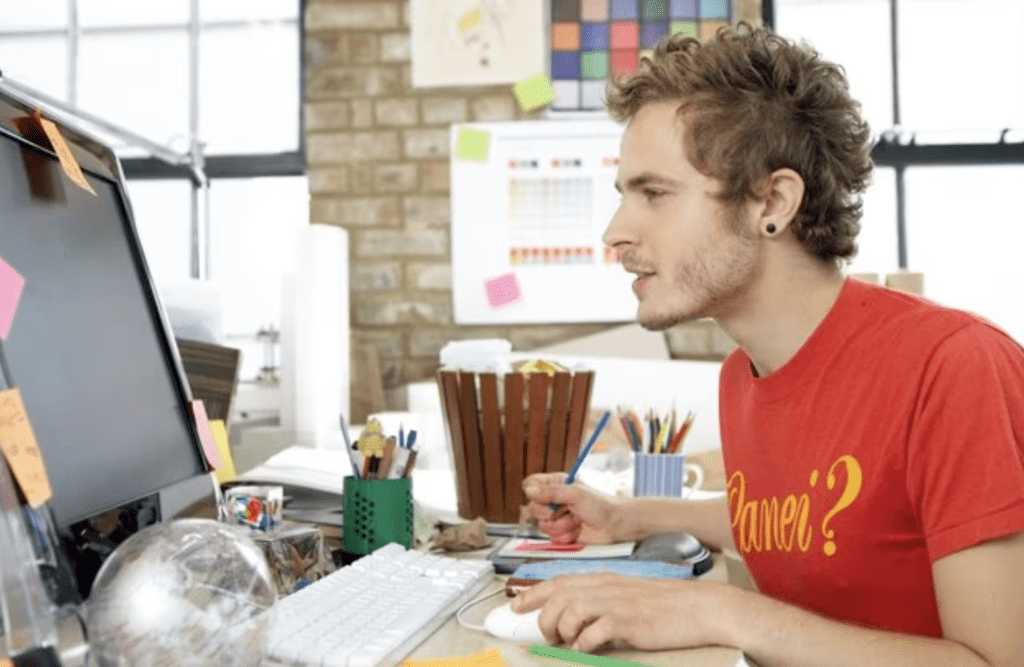How to Open a Playlist in VLC
The VLC media player allows you to create playlists from various media files, including audio and video, or a combination of both. Playlists can be created, saved, edited and opened all within VLC’s playlist viewing mode, making it a powerful tool for organizing media files. While VLC does not have a main media library mode, playlists are an ideal way to play whole albums and videos divided into multiple segments seamlessly. Using playlists in VLC is as easy as opening any other sort of media file.
Step 1
Open the VLC Player program. If you do not have a copy, one can be downloaded for free from the VLC website.
Step 2
Load a previously saved playlist by navigating to “Open File…” under the “File” menu. Select the M3U or PLS playlist file to open it in VLC.
Step 3
View the playlist by clicking the playlist button located next to the playback controls on the main transport interface.
Step 4
Add media items to a playlist by either using the “Open File…” dialog while the playlist viewer is open, or by using the “Manage” menu located in the playlist window.